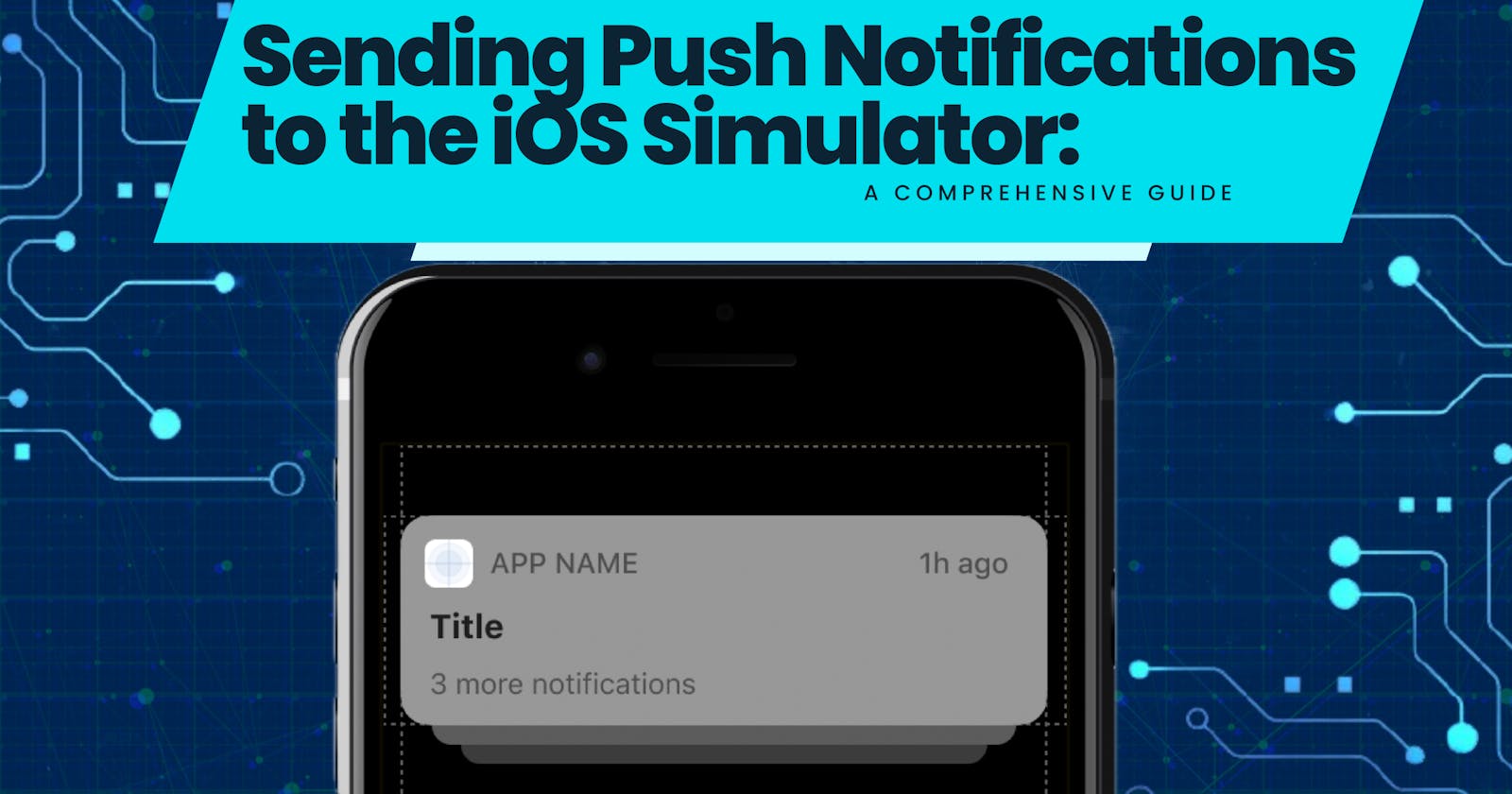Sending Push Notifications to the iOS Simulator: A Comprehensive Guide
Exploring Push Notification Testing on iOS Simulator: Methods and Best Practices
Introduction
Testing push notifications within your iOS app development workflow is crucial. While real-device testing is ideal, utilizing the iOS Simulator offers a convenient and controlled environment for initial testing. This article explores various methods to send push notifications directly to your app running on the iOS Simulator.
Prerequisites
A running instance of Xcode with your iOS app project open.
An active Apple Developer account and a valid push notification certificate configured.
Basic understanding of JSON formatting.
Methods for Sending Push Notifications:
1. Drag and Drop (Payload File):
a. Create a JSON file containing a valid Apple Push Notification Service (APNs) payload structure. Ensure it includes the “aps” key with necessary content and a “Simulator Target Bundle” string matching your app’s bundle identifier.
{
"Simulator Target Bundle": "com.sourcestechnologies.edna",
"aps" : {
"alert" : {
"title" : "You have a new connection",
"body" : "Anita has accepted your connection request. Say Hi!"
},
"sound" : "default",
"badge" : 1,
}
}
b. While your app is running in the simulator, drag and drop the JSON file onto the simulator window.
c. The notification should appear on the simulated device’s lock screen.
2. Command Line (simctl Tool):
a. Open a terminal window and navigate to the directory containing your JSON payload file.
b. Run the following command, replacing <device_udid> with your simulator's identifier (obtainable from Xcode's Devices and Simulators window) and <payload_file> with the actual filename:
xcrun simctl push <device_udid> [<bundle_identifier>] <payload_file>
c. If your payload JSON includes “Simulator Target Bundle,” omit the <bundle_identifier> argument.
d. You should see the notification on the simulated device.
3. Third-Party Tools (RocketSim):
Tools like RocketSim offer advanced features for managing and sending push notifications. They often provide user-friendly interfaces and pre-built templates for common notification types.
Follow the specific instructions provided by the chosen tool for configuration and sending notifications.
Advanced Considerations:
Payload Customization: Customize notification content (title, body, sound, etc.) within the JSON payload according to APNs documentation.
Testing Scenarios: Simulate various notification scenarios like app in foreground, background, or closed state.
Error Handling: Address potential errors related to invalid payloads, disconnected app, or incorrect configurations.
Conclusion
By understanding these methods, you can effectively test push notifications within your iOS simulator workflow. Remember to choose the method that best suits your development practices and preferences. Stay updated with the latest APNs guidelines and payload requirements for optimal testing results.
And that’s all for now. If you have any specific topic you would like me to write on, leave your suggestions in the comment section and also if you need any clarifications on this topic, do well to reach out to me on X(Twitter) @_iamEtornam.
Originally published on medium.com